Lucky Draw Tool
Comprehensive Tool for Your Drawing Needs
- Letters: Choose the full alphabet, consonants, or vowels. This is very useful for all your word games like Scrabble, etc.
- Numbers: Select the maximum number you want, up to 9999 (option to exclude ‘0’). This can be used for lottery draws, bingo, or other number games. Plus, you can track previous draws—perfect for games like Lotto or Bingo.
- Heads or Tails: Coin flip.
- Custom Elements: Save your own elements! Names, colors, fruits, tasks, emojis, etc., and draw from your custom list. Perfect for deciding who goes first, what to eat, what to do next, or which movie to watch. Your elements are saved on your device and can be reused.
During your games, you can track previous draws and flips.
How to use Lucky Draw Tool
1. Select the type of draw you want: letters, numbers, or custom entries.

2. For letters, you can choose vowels only, consonants only, or the entire alphabet.
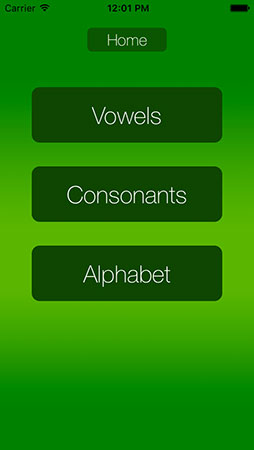
3. For numbers, adjust the maximum number using the picker. This maximum cannot exceed 9999. You can choose to exclude 0 from the draw (e.g., for the lottery, numbers range from 1 to 49). The draw will take place between 1 and your maximum number. The “Draw” button will only appear if you have at least 2 potential numbers.

4. For custom entries, tap on “+” and enter the items you want (names, movies, tasks, colors, etc.). You can delete an entry by swiping it off the list. All your custom entries will remain on your device until you delete them or uninstall the app.
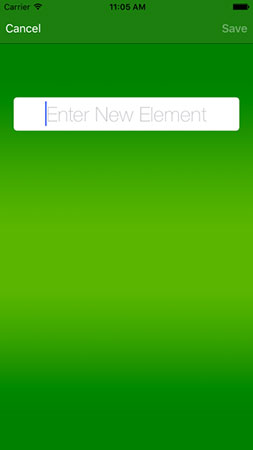


5. When you click “Draw,” all the elements are placed into the hat (letters, numbers, or custom list). Tap on the hat to pick a paper. The result will be displayed automatically.


6. After multiple draws, by clicking “Previous draws,” you can access a list of all previously drawn items. Clicking “Clear All” will reset the draw and take you back to the home view.

7. To flip a coin, select “Coin“. Then click on the hand. The coin will land heads or tails. Each flip is temporarily saved, and you can access the results by clicking “Previous flips“




